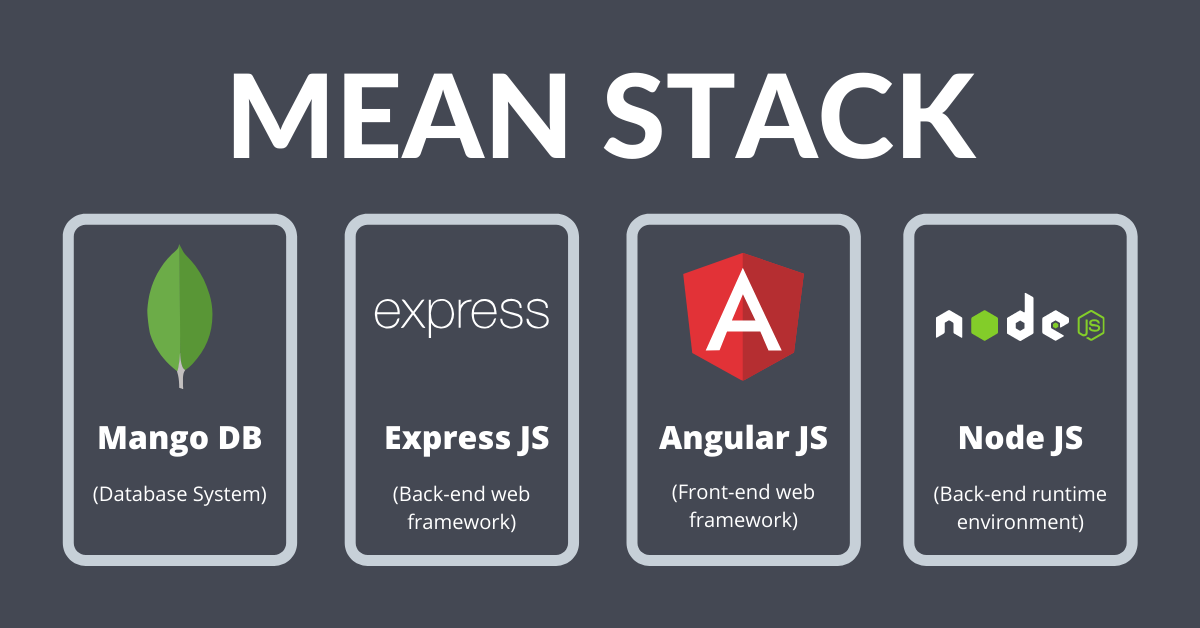
Running a Node.js Server and AngularJS Application on a Single Ubuntu Server
In this guide, we will cover two main sections:
-
Installation
Get your server ready by installing the necessary software. -
Setup
Configure your server to run both the Node.js backend and the AngularJS frontend.
Will be installing following;
-
Nginx
Nginx acts as a front-end server, which, in this case, proxies requests to a Node.js server. -
NodeJS
Cross-platform JavaScript run-time environment that executes JavaScript code server-side -
Yarn
Fast, reliable, and secure dependency management -
PM2
Advanced process manager for production Node.js applications -
MongoDB
MongoDB is a document database with the scalability and flexibility that you want with the querying and indexing that you need -
Git
Git(/ɡɪt/)is a version control system
INSTALLATION PART for Linux (Ubuntu System)
-
Install Nginx
sudo apt-get install nginx -
Install Node.js
curl -o- https://raw.githubusercontent.com/creationix/nvm/v0.33.11/install.sh | bash export NVM_DIR="$HOME/.nvm" [ -s "$NVM_DIR/nvm.sh" ] && \. "$NVM_DIR/nvm.sh" # This loads nvmInstall Node.js:
nvm install --lts -
Install Yarn
curl -sS https://dl.yarnpkg.com/debian/pubkey.gpg | sudo apt-key add - echo "deb https://dl.yarnpkg.com/debian/ stable main" | sudo tee /etc/apt/sources.list.d/yarn.list -
Install PM2
sudo npm install pm2 -g -
Install MongoDB
sudo apt-key adv --keyserver hkp://keyserver.ubuntu.com:80 --recv 2930ADAE8CAF5059EE73BB4B58712A2291FA4AD5 echo "deb [arch=amd64,arm64] https://repo.mongodb.org/apt/ubuntu xenial/mongodb-org/3.6 multiverse" | sudo tee /etc/apt/sources.list.d/mongodb-org-3.6.list sudo apt-get update sudo apt-get install -y mongodb-org sudo systemctl start mongod sudo systemctl enable mongodAdding an Administrative User:
mongo use admin db.createUser({user: "peacenepal", pwd: "peacezone@123", roles:[{role:"dbAdminAnyDatabase", db: "admin"}]}) # Type 'exit' and press ENTER or use CTRL+C to leave the client. sudo nano /etc/mongod.conf
SETUP PART
Node.js Server
-
Run the server using PM2
Go to the project folder and run the following command:
pm2 start app.js -i 2 --name api-serverNote: The command depends on your project.
After that, the API would be accessible at:
http://<SERVER_ADDRESS>:<PORT>-
SERVER_ADDRESS: IP address or domain name used for server access.
-
PORT: Port used to start the Node.js server.
-
-
Angular App Setup
- Add the project files to the server in your desired location.
-
Configure Nginx to serve our app files
-
Create a new Nginx configuration file in the following folder:
/etc/nginx/sites-enabled/ -
Add the following details to the configuration file:
server { listen 80; listen [::]:80; root <PROJECT_FOLDER_PATH>; index index.html index.htm index.nginx-debian.html; server_name <SERVER_ADDRESS>; location / { try_files $uri $uri/ =404; } } -
Reload the Nginx server with the following commands to apply the new server block:
sudo systemctl reload nginx sudo systemctl restart nginx
-
What am I missing here? Let me know in the comments and I’ll add it in!
Summary:
- Headings are used to organize the content.
- Code Blocks contain commands and configurations.
- Notes clarify details for commands and configuration.
- Instructions are presented in a clear, step-by-step format.